来源:肆零肆的博客
一、前言
Hexo主题搭建好处:
Matery主题特性:
- 界面美观
- 功能丰富
- 动效效果丰富
- 配置齐全
- 完善稳定
搭建目的和用途:
个性定制自由度高,完全可以按照自己的意图设计想要的网站
做学习笔记
学习分享
资源分享
使用github静态网站托管平台搭建个人博客的理由:
成本低
不需要维护服务器
可绑定个性域名
二、安装准备
1.搭建环境
Git:将本地文件上传到GitHub
下载地址:Git
nodejs:Hexo博客基于node.js编写
下载地址:nodejs
2.安装软件
- Visual Studio Code(适合有开发基础的程序员,非常好用)
- Sublime Text3,可免费使用,百度网盘(提取码:mh0y)
定制修改博客时,所用的文本编辑器软件
3.Github注册与Github pages创建
4.基础配置
- 添加国内镜像源
- 生成SSH添加到Github
三、搭建博客
1.本地安装hexo静态博客框架
- 安装
hexo
首先选择一个位置作为你博客文件的存放位置,然后新建一个文件夹,比如名为MyBolg的文件夹,创建完后,先不要点进去,在此处点击鼠标右键,选择Git Bash Here,然后依次输入如下命令:
npm install -g hexo-cli # 安装hexo框架
hexo -v # 有版本信息输出代表安装成功
hexo init MyBlog #初始化文件夹
cd MyBlog
npm install # 安装博客所需要的依赖文件
hexo init
等待运行完成,此时文件夹中多了许多文件。 注意:后续的命令均需要在站点目录下(即文件夹内)使用 Git Bash 运行。 此时 Hexo 框架的本地搭建已经完成了。我们来运行一下看看:
hexo s
hexo s
浏览器中打开 http://locakhost:4000 或者 127.0.0.1:4000,可以看到一个网页,说明 Hexo 博客已经成功在本地运行。
2.切换主题
解压下载好的
hexo-theme-matery博客主题将解压文件拷贝至
/Myblog/themes/目录文件下,并重命名为matery删除原有
landscape主题(可不删除)进入博客站点目录(
MyBlog/),用文本编辑器打开_config.yml(或者使用Vim/vi编辑文本)_config.yml是Hexo博客的全局配置文件,在以后的博客修改,如个性化修改,博客 SEO 优化等都会使用到将文件中101行位置
theme选项中的landscape主题命名为matery,保存并退出
matery config
重新hexo cl && hexo g && hexo s一次可看到切换主题成功

切换主题
到此,博客本地搭建完成,接下来定制和优化博客
3.部署到GitHub pages
生成SSH添加到GitHub,连接Github与本地。
右键打开git bash,然后输入下面命令:
git config --global user.name "yourname"
git config --global user.email "youremail"这里的yourname输入你的GitHub用户名,youremail输入你GitHub的邮箱。这样GitHub才能知道你是不是对应它的账户。可以用以下两条,检查一下你有没有输对
git config user.name
git config user.email然后创建SSH,一路回车
ssh-keygen -t rsa -C "youremail"这个时候它会告诉你已经生成了.ssh的文件夹。在你的电脑中找到这个文件夹。或者git bash中输入
cat ~/.ssh/id_rsa.pub将输出的内容复制到框中,点击确定保存。
打开github,在头像下面点击settings,再点击SSH and GPG keys,新建一个SSH,名字随便取一个都可以,把你的id_rsa.pub里面的信息复制进去。如图:
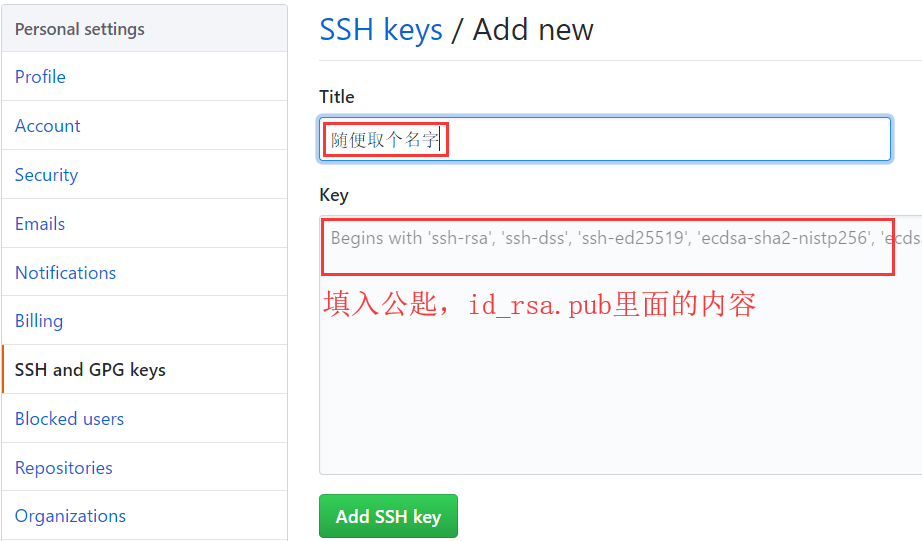
img
在git bash输入ssh -T git@github.com,如果如下图所示,出现你的用户名,那就成功了。
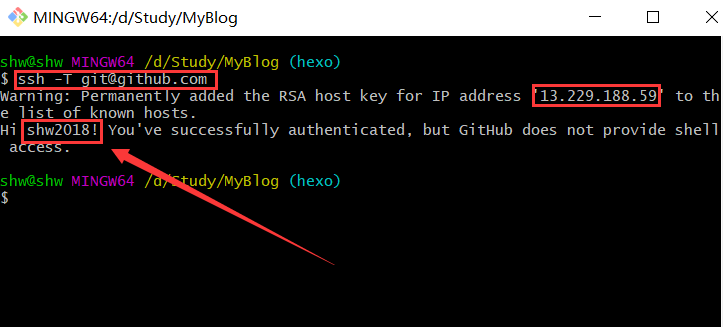
img
安装hexo部署到github pages工具
npm install hexo-deployer-git --save然后
hexo clean
hexo generate
hexo deploy其中 hexo clean清除了你之前生成的东西,也可以不加。 hexo generate顾名思义,生成静态文章,可以用 hexo g缩写 ,hexo deploy部署文章,可以用hexo d缩写
注意
deploy时可能要你输入username和password。
四、基本定制博客
参照Hexo-theme-mater_Readme.md对博客主题进行基本的设置:
1.初始页面
主题中带有的某些页面还未生成,不能正常打开,需要在hexo中先生成新建页面:
- 新建分类 categories 页
categories 页是用来展示所有分类的页面,如果在你的博客 source 目录下还没有 categories/index.md 文件,那么你就需要新建一个,命令如下:
hexo new page "categories"编辑你刚刚新建的页面文件 /source/categories/index.md,至少需要以下内容:
---
title: categories
date: 2018-09-30 17:25:30
type: "categories"
layout: "categories"
---- 新建标签 tags 页
tags 页是用来展示所有标签的页面,如果在你的博客 source 目录下还没有 tags/index.md 文件,那么你就需要新建一个,命令如下:
hexo new page "tags"编辑你刚刚新建的页面文件 /source/tags/index.md,至少需要以下内容:
---
title: tags
date: 2018-09-30 18:23:38
type: "tags"
layout: "tags"
---- 新建关于我 about 页
about 页是用来展示关于我和我的博客信息的页面,如果在你的博客 source 目录下还没有 about/index.md 文件,那么你就需要新建一个,命令如下:
hexo new page "about"编辑你刚刚新建的页面文件 /source/about/index.md,至少需要以下内容:
---
title: about
date: 2018-09-30 17:25:30
type: "about"
layout: "about"
---- 新建留言板 contact 页(可选的)
contact 页是用来展示留言板信息的页面,如果在你的博客 source 目录下还没有 contact/index.md 文件,那么你就需要新建一个,命令如下:
hexo new page "contact"编辑你刚刚新建的页面文件 /source/contact/index.md,至少需要以下内容:
---
title: contact
date: 2018-09-30 17:25:30
type: "contact"
layout: "contact"
---注:本留言板功能依赖于第三方评论系统,请激活你的评论系统才有效果。并且在主题的
_config.yml文件中,第19至21行的“菜单”配置,取消关于留言板的注释即可。
- 新建友情链接 friends 页(可选的)
friends 页是用来展示友情链接信息的页面,如果在你的博客 source 目录下还没有 friends/index.md 文件,那么你就需要新建一个,命令如下:
hexo new page "friends"编辑你刚刚新建的页面文件 /source/friends/index.md,至少需要以下内容:
---
title: friends
date: 2018-12-12 21:25:30
type: "friends"
layout: "friends"
---同时,在你的博客 source 目录下新建 _data 目录,在 _data 目录中新建 friends.json 文件,文件内容如下所示:
[{
"avatar": "http://image.luokangyuan.com/1_qq_27922023.jpg",
"name": "码酱",
"introduction": "我不是大佬,只是在追寻大佬的脚步",
"url": "http://luokangyuan.com/",
"title": "前去学习"
}, {
"avatar": "http://image.luokangyuan.com/4027734.jpeg",
"name": "闪烁之狐",
"introduction": "编程界大佬,技术牛,人还特别好,不懂的都可以请教大佬",
"url": "https://blinkfox.github.io/",
"title": "前去学习"
}, {
"avatar": "http://image.luokangyuan.com/avatar.jpg",
"name": "ja_rome",
"introduction": "平凡的脚步也可以走出伟大的行程",
"url": "https://me.csdn.net/jlh912008548",
"title": "前去学习"
}]初始页面全部搞定,现在主题的页面都能正常打开了。
2.代码简化与基本配置
好处:简化代码,剔除不适用不必要的功能,提高可读性,方便后期调整和他人学习。
Hexo全局配置优化
# 站点
title: 肆零肆 #网站标题
subtitle: '肆零肆 | 学习记录' #网站副标题
description: '' #网站描述
keywords: #关键词,seo优化
author: Sumsung #作者
language: zh-CN #语言
timezone: '' #时区
# URL
## 如果你的网站不是放在网站根目录下,将URL设置为'http://yoursite.com/child';root: '/child/'
url: http://yoursite.com
root: /
permalink: :year/:month/:day/:title/
permalink_defaults:
pretty_urls:
trailing_index: false # 是否在永久链接中保留尾部的 index.html,设置为 false 时去除
trailing_html: false # 是否在永久链接中保留尾部的.html, 设置为false时去除(对尾部的index.html无效)
# 目录
source_dir: source
public_dir: public
tag_dir: tags
archive_dir: archives
category_dir: categories
code_dir: downloads/code
i18n_dir: :lang
skip_render:
# 文章
new_post_name: :title.md # 新建博客文章名称
default_layout: post #默认写作布置
titlecase: false # 把标题转换为 title case
external_link:
enable: true # 在新标签中打开链接
field: site
exclude: '' #需要排除的域名。主域名和子域名如 www 需分别配置
filename_case: 0
render_drafts: false
post_asset_folder: false
relative_link: false
future: true
highlight:
enable: true
line_number: true
auto_detect: false
tab_replace: ''
wrap: true
hljs: false
prismjs:
enable: false
preprocess: true
line_number: true
tab_replace: ''
#主页设置
# path:博客首页的根目录 (默认 = '')
# per_page: 每页显示的博客文章数量. (0 = 关闭分页功能)
# order_by: Posts order. (Order by date descending by default)
index_generator:
path: ''
per_page: 10
order_by: -date
# "分类"和"标签"页
default_category: uncategorized
category_map:
tag_map:
meta_generator: true
# 日期/时间格式
## 详情:http://momentjs.com/docs/#/displaying/format/
date_format: YYYY-MM-DD
time_format: HH:mm:ss
updated_option: 'mtime'
# 分页
per_page: 10 # 0 = 关闭分页功能
pagination_dir: page
# Include / Exclude file(s) include:/exclude: options only apply to the 'source/' folder
include:
exclude:
ignore:
# 扩展
## 插件访问: https://hexo.io/plugins/
## 主题访问: https://hexo.io/themes/
theme: matery #使用的博客主题
# 部署
## 部署访问: https://hexo.io/docs/one-command-deployment
deploy:
type: ''Hexo官方全局设置说明文档:Hexo.io
Hexo主题全局配置文件_config.yml优化
主要的操作有:
- 菜单导航配置
菜单导航名称可以是中文也可以是英文(如:Index或主页)
# 二级菜单写法如下
Medias:
icon: fas fa-list
children:
- name: Musics
url: /musics
icon: fas fa-music
- name: Movies
url: /movies
icon: fas fa-film
- name: Books
url: /books
icon: fas fa-book
- name: Galleries
url: /galleries
icon: fas fa-image- 配置基本菜单导航的名称、路径url和图标icon.
图标icon 可以在Font Awesome 中查找
3.删除无用文件
- /themes/matery/Readme.md
- /themes/matery/README_CN.md
- /themes/matery/LICENSE
- /layout/_partial/github-link.ejs
- sources/libs/others/busuanzi.pure.mini.js
- /layout/_partial/gitalk.ejs
- /layout/_partial/gitment.ejs
- /layout/_partial/gitment.ejs
- /layout/_partial/disqus.ejs
- /layout/_partial/livere.ejs
- /layout/_partial/minivaline.ejs
4.插件安装及配置
代码高亮
由于 Hexo 自带的代码高亮主题显示不好看,所以主题中使用到了 hexo-prism-plugin 的 Hexo 插件来做代码高亮,安装命令如下:
npm i -S hexo-prism-plugin然后,修改 Hexo 根目录下 _config.yml 文件中 highlight.enable 的值为 false,并新增 prism 插件相关的配置,主要配置如下:
highlight:
enable: false
prism_plugin:
mode: 'preprocess' # realtime/preprocess
theme: 'tomorrow'
line_number: false # default false
custom_css:修复代码块行号不显示bug
修改themes/matery/source/css/matery.css第95行左右的pre和code两段改为如下代码:
pre {
/* padding: 1.5rem !important; */
padding: 1.5rem 1.5rem 1.5rem 3.3rem !important;
margin: 1rem 0 !important;
background: #272822;
overflow: auto;
border-radius: 0.35rem;
tab-size: 4;
}
code {
padding: 1px 5px;
font-family: Inconsolata, Monaco, Consolas, 'Courier New', Courier, monospace;
/* font-size: 0.91rem; */
color: #e96900;
background-color: #f8f8f8;
border-radius: 2px;
}Css
然后在根目录的_config.yml中设置prism_plugin.line_number为true
搜索
本主题中还使用到了 hexo-generator-search 的 Hexo 插件来做内容搜索,安装命令如下:
npm install hexo-generator-search --save在 Hexo 根目录下的 _config.yml 文件中,新增以下的配置项:
search:
path: search.xml
field: post文章字数统计插件
如果你想要在文章中显示文章字数、阅读时长信息,可以安装 hexo-wordcount插件。
安装命令如下:
npm i --save hexo-wordcount然后只需在本主题下的 _config.yml 文件中,将各个文章字数相关的配置激活即可:
postInfo:
date: true
update: false
wordCount: false # 设置文章字数统计为 true.
totalCount: false # 设置站点文章总字数统计为 true.
min2read: false # 阅读时长.
readCount: false # 阅读次数.其他
- 添加emoji表情支持(可选的)
本主题新增了对emoji表情的支持,使用到了 hexo-filter-github-emojis 的 Hexo 插件来支持 emoji表情的生成,把对应的markdown emoji语法(::,例如::smile:)转变成会跳跃的emoji表情,安装命令如下:
npm install hexo-filter-github-emojis --save在 Hexo 根目录下的 _config.yml 文件中,新增以下的配置项:
githubEmojis:
enable: true
className: github-emoji
inject: true
styles:
customEmojis:- 添加 RSS 订阅支持(可选的)
本主题中还使用到了 hexo-generator-feed 的 Hexo 插件来做 RSS,安装命令如下:
npm install hexo-generator-feed --save在 Hexo 根目录下的 _config.yml 文件中,新增以下的配置项:
feed:
type: atom
path: atom.xml
limit: 20
hub:
content:
content_limit: 140
content_limit_delim: ' '
order_by: -date执行 hexo clean && hexo g 重新生成博客文件,然后在 public 文件夹中即可看到 atom.xml 文件,说明你已经安装成功了。
- 中文链接转拼音(建议安装)
如果你的文章名称是中文的,那么 Hexo 默认生成的永久链接也会有中文,这样不利于 SEO,且 gitment 评论对中文链接也不支持。我们可以用 hexo-permalink-pinyin Hexo 插件使在生成文章时生成中文拼音的永久链接。
安装命令如下:
npm i hexo-permalink-pinyin --save在 Hexo 根目录下的 _config.yml 文件中,新增以下的配置项:
permalink_pinyin:
enable: true
separator: '-' # default: '-'注:除了此插件外,hexo-abbrlink 插件也可以生成非中文的链接。
- 添加 DaoVoice 在线聊天功能(可选的)
前往 DaoVoice 官网注册并且获取 app_id,并将 app_id 填入主题的 _config.yml 文件中。
- 添加 Tidio 在线聊天功能(可选的)
前往 Tidio 官网注册并且获取 Public Key,并将 Public Key 填入主题的 _config.yml 文件中。
五、深入定制博客
修改首页开始阅读字样
打开index-cover.ejs修改字段为<%= theme.indexbtn.index %>:
<a href="#indexCard" class="waves-effect waves-light btn">
<i class="fa fa-angle-double-down"></i><%= theme.indexbtn.index %>
</a>并在主题配置文件中加入indexbtn选项下添加index选项:
indexbtn:
enable: true
index: 学习记录
name: 导航网站
icon: fas fa-location-arrow
url: /navigation更改Logo及背景图片
更改网站标题LOGO
替换MyBolg/themes/matery/source/favicon.png更改网页LOGO
替换MyBolg/themes/matery/source/medias/logo.png更改关于页面头像
将主题文件下_config.yml中设置avatar:/medias/avatar.png替换MyBolg/themes/matery/source/medias/avatar.png更改网页背景图片
替换MyBolg/themes/matery/source/medias/banner中图片
更改特征图
替换MyBolg/themes/matery/source/medias/featureimages中图片
更改打赏二维码
替换MyBolg/themes/matery/source/medias/reward中图片
修改主题颜色
在主题文件的 /source/css/matery.css 文件中,搜索 .bg-color 来修改背景颜色:
/* 整体背景颜色,包括导航、移动端的导航、页尾、标签页等的背景颜色.将渐变改成单色 */
.bg-color {
background-image: linear-gradient(to right, #000000 0%, #000000 100%);
}
/*使用/**/屏蔽代码或直接删除代码,关闭背景图片滤镜效果*/
/*@-webkit-keyframes rainbow {
0%,
100% {
background: rgba(156, 39, 176, 0.75);
background: linear-gradient(45deg, rgba(156, 39, 176, 0.75) 0%, rgba(156, 39, 176, 0.65) 100%);
background: -moz-linear-gradient(135deg, rgba(156, 39, 176, 0.75) 0%, rgba(156, 39, 176, 0.65) 100%);
background: -webkit-linear-gradient(135deg, rgba(156, 39, 176, 0.75) 0%, rgba(156, 39, 176, 0.65) 100%);
}
16% {
background: rgba(132, 13, 121, 0.75);
background: linear-gradient(45deg, rgba(132, 13, 121, 0.75) 0%, rgba(132, 13, 121, 0.65) 100%);
background: -moz-linear-gradient(135deg, rgba(132, 13, 121, 0.75) 0%, rgba(132, 13, 121, 0.65) 100%);
background: -webkit-linear-gradient(135deg, rgba(132, 13, 121, 0.75) 0%, rgba(132, 13, 121, 0.65) 100%);
}
32% {
background: rgba(239, 83, 80, 0.75);
background: linear-gradient(45deg, rgba(239, 83, 80, 0.75) 0%, rgba(239, 83, 80, 0.65) 100%);
background: -moz-linear-gradient(135deg, rgba(239, 83, 80, 0.75) 0%, rgba(239, 83, 80, 0.65) 100%);
background: -webkit-linear-gradient(135deg, rgba(239, 83, 80, 0.75) 0%, rgba(239, 83, 80, 0.65) 100%);
}
48% {
background: rgba(255, 87, 34, 0.75);
background: linear-gradient(45deg, rgba(255, 87, 34, 0.75) 0%, rgba(255, 87, 34, 0.65) 100%);
background: -moz-linear-gradient(135deg, rgba(255, 87, 34, 0.75) 0%, rgba(255, 87, 34, 0.65) 100%);
background: -webkit-linear-gradient(135deg, rgba(255, 87, 34, 0.75) 0%, rgba(255, 87, 34, 0.65) 100%);
}
64% {
background: rgba(255, 160, 0, 0.75);
background: linear-gradient(45deg, rgba(255, 160, 0, 0.75) 0%, rgba(255, 160, 0, 0.65) 100%);
background: -moz-linear-gradient(135deg, rgba(255, 160, 0, 0.75) 0%, rgba(255, 112, 66, 0.65) 100%);
background: -webkit-linear-gradient(135deg, rgba(255, 160, 0, 0.75) 0%, rgba(255, 160, 0, 0.65) 100%);
}
80% {
background: rgba(233, 30, 99, 0.75);
background: linear-gradient(45deg, rgba(233, 30, 99, 0.75) 0%, rgba(233, 30, 99, 0.65) 100%);
background: -moz-linear-gradient(135deg, rgba(233, 30, 99, 0.75) 0%, rgba(233, 30, 99, 0.65) 100%);
background: -webkit-linear-gradient(135deg, rgba(2233, 30, 99, 0.75) 0%, rgba(233, 30, 99, 0.65) 100%);
}
}
@keyframes rainbow {
0%,
100% {
background: rgba(156, 39, 176, 0.75);
background: linear-gradient(45deg, rgba(156, 39, 176, 0.75) 0%, rgba(156, 39, 176, 0.65) 100%);
background: -moz-linear-gradient(135deg, rgba(156, 39, 176, 0.75) 0%, rgba(156, 39, 176, 0.65) 100%);
background: -webkit-linear-gradient(135deg, rgba(156, 39, 176, 0.75) 0%, rgba(156, 39, 176, 0.65) 100%);
}
16% {
background: rgba(132, 13, 121, 0.75);
background: linear-gradient(45deg, rgba(132, 13, 121, 0.75) 0%, rgba(132, 13, 121, 0.65) 100%);
background: -moz-linear-gradient(135deg, rgba(132, 13, 121, 0.75) 0%, rgba(132, 13, 121, 0.65) 100%);
background: -webkit-linear-gradient(135deg, rgba(132, 13, 121, 0.75) 0%, rgba(132, 13, 121, 0.65) 100%);
}
32% {
background: rgba(239, 83, 80, 0.75);
background: linear-gradient(45deg, rgba(239, 83, 80, 0.75) 0%, rgba(239, 83, 80, 0.65) 100%);
background: -moz-linear-gradient(135deg, rgba(239, 83, 80, 0.75) 0%, rgba(239, 83, 80, 0.65) 100%);
background: -webkit-linear-gradient(135deg, rgba(239, 83, 80, 0.75) 0%, rgba(239, 83, 80, 0.65) 100%);
}
48% {
background: rgba(255, 87, 34, 0.75);
background: linear-gradient(45deg, rgba(255, 87, 34, 0.75) 0%, rgba(255, 87, 34, 0.65) 100%);
background: -moz-linear-gradient(135deg, rgba(255, 87, 34, 0.75) 0%, rgba(255, 87, 34, 0.65) 100%);
background: -webkit-linear-gradient(135deg, rgba(255, 87, 34, 0.75) 0%, rgba(255, 87, 34, 0.65) 100%);
}
64% {
background: rgba(255, 160, 0, 0.75);
background: linear-gradient(45deg, rgba(255, 160, 0, 0.75) 0%, rgba(255, 160, 0, 0.65) 100%);
background: -moz-linear-gradient(135deg, rgba(255, 160, 0, 0.75) 0%, rgba(255, 112, 66, 0.65) 100%);
background: -webkit-linear-gradient(135deg, rgba(255, 160, 0, 0.75) 0%, rgba(255, 160, 0, 0.65) 100%);
}
80% {
background: rgba(233, 30, 99, 0.75);
background: linear-gradient(45deg, rgba(233, 30, 99, 0.75) 0%, rgba(233, 30, 99, 0.65) 100%);
background: -moz-linear-gradient(135deg, rgba(233, 30, 99, 0.75) 0%, rgba(233, 30, 99, 0.65) 100%);
background: -webkit-linear-gradient(135deg, rgba(2233, 30, 99, 0.75) 0%, rgba(233, 30, 99, 0.65) 100%);
}
}*/设置隐藏的背景颜色
文件位于:MyBlog\themes\matery\source\libs\materialize/materialize.min.css查找.red{background-color:#F44336 !important}将{}中的background-color删除或修改颜色
.red{background-color:#335a91 !important}关闭封面图轮播
主题文件_config.yml中设置:
# 首页封面轮播图的相关配置.
cover:
showPrevNext: false # 是否显示左右切换按钮.
showIndicators: false # 是否显示指示器.
autoLoop: false # 是否自动轮播.
duration: 120 # 切换延迟时间.
intervalTime: 5000 # 自动切换下一张的间隔时间.
useConfig: false # 是否使用配置文件, 在 _data/covers.json 下配置推荐文章, false则使用主题在文章中的配置 cover coverImg
# useConfig 使用方式: 将主题 hexo-theme-matery/source/_data/covers.json 移动到 my-blog/source/_data/下修改配置即可关闭每日切换banner
# banner 是否每日切换.
banner:
enable: false # 若为 false, 则 banner 默认为 /medias/banner/0.jpg修改 banner 图和文章特色图
banner 中的图片主题代码中是每天动态切换一张,只需 7 张即可。如果你会 JavaScript 代码,可以修改成你自己喜欢切换逻辑,如:随机切换等,banner 切换的代码位置在 /layout/_partial/bg-cover-content.ejs 文件的 <script></script> 代码中:
$('.bg-cover').css('background-image', 'url(/medias/banner/' + new Date().getDay() + '.jpg)');在 /source/medias/featureimages 文件夹中默认有 24 张特色图片,你可以再增加或者减少,并需要在 _config.yml 做同步修改。
修改社交链接
在主题的 _config.yml 文件中,默认支持 QQ、GitHub 和邮箱等的配置,你可以在主题文件的 /layout/_partial/social-link.ejs 文件中,新增、修改你需要的社交链接地址,增加链接可参考如下代码:
<% if (theme.socialLink.github) { %>
<a href="<%= theme.socialLink.github %>" class="tooltipped" target="_blank" data-tooltip="访问我的GitHub" data-position="top" data-delay="50">
<i class="fab fa-github"></i>
</a>
<% } %>现仅对内容进行删减,主题全局配置文件下设置仅仅留下QQ、Github、邮箱,同时关闭FORK ME:
socialLink:
github: https://github.com/Sumsung524
email: me@xiongmengqi.top
facebook: # https://www.facebook.com/xxx
twitter: # https://twitter.com/xxx
qq: 985247777
weibo: # https://weibo.com/xxx
zhihu: # https://www.zhihu.com/xxx
rss: false # true、false
githubLink:
enable: false
url: https://github.com/Sumsung524
title: Fork Me #或者直接删除githubLink的设置在
/layout/_partial/github-link.ejs中,关闭之后,可以直接移除github-link.ejs,如果以后需要设置其他形式的按键,可重新移入并在主题全局配置文件中设置
/layout/_partial/social-link.ejs 文件设置邮箱显示内容为自己邮箱:
<% if (theme.socialLink.github) { %>
<a href="<%= theme.socialLink.github %>" class="tooltipped" target="_blank" data-tooltip="访问我的GitHub" data-position="top" data-delay="50">
<i class="fab fa-github"></i>
</a>
<% } %>
<% if (theme.socialLink.email) { %>
<a href="mailto:<%= theme.socialLink.email %>" class="tooltipped" target="_blank" data-tooltip="me@xiongmengqi.top" data-position="top" data-delay="50">
<i class="fas fa-envelope-open"></i>
</a>
<% } %>
<% if (theme.socialLink.qq) { %>
<a href="tencent://AddContact/?fromId=50&fromSubId=1&subcmd=all&uin=<%= theme.socialLink.qq %>" class="tooltipped" target="_blank" data-tooltip="QQ:<%= theme.socialLink.qq %>" data-position="top" data-delay="50">
<i class="fab fa-qq"></i>
</a>
<% } %>修改页脚
修改页脚的地方在主题文件的 /layout/_partial/footer.ejs 文件中,包括站点、使用的主题、访问量等。
- 在
_config.yml打开站点运行时间记录功能:
time:
enable: true
year: 2020 # 年份
month: 08 # 月份
date: 20 # 日期
hour: 00 # 小时
minute: 00 # 分钟
second: 00 # 秒去除小时、分钟、秒消掉:
将 + diffHours +" 小时 " + diffMinutes + " 分钟 " + diffSeconds + " 秒"字段删除
- 关闭运行时间记录,有需要的时候再开启
在主题文件中删除上述代码,删除/layout/_partial/footer.ejs中相关函数
- 删除不蒜子 网站统计代码:
主题配置文件中删除:
# busuanzi(http://busuanzi.ibruce.info/) website statistics
# 不蒜子(http://busuanzi.ibruce.info/) 网站统计
busuanziStatistics:
enable: true
totalTraffic: true # 总访问量
totalNumberOfvisitors: true # 总人次
busuanzi: /libs/others/busuanzi.pure.mini.js在主题文件中删除不蒜子相关代码,删除/layout/_partial/footer.ejs中相关函数:
<% if (theme.postInfo.totalCount) { %>
<i class="fas fa-chart-area"></i> 站点总字数: <span
class="white-color"><%= totalcount(site) %></span> 字
<% } %>
<% let socialClass = '' %>
<% if (theme.busuanziStatistics && theme.busuanziStatistics.enable) { %>
<% socialClass = 'social-statis' %>
<% } %>
<% if (theme.busuanziStatistics && theme.busuanziStatistics.totalTraffic) { %>
<span id="busuanzi_container_site_pv">
| <i class="far fa-eye"></i> 总访问量: <span id="busuanzi_value_site_pv"
class="white-color"></span> 次
</span>
<% } %>
<% if (theme.busuanziStatistics && theme.busuanziStatistics.totalNumberOfvisitors) { %>
<span id="busuanzi_container_site_uv">
| <i class="fas fa-users"></i> 总访问人数: <span id="busuanzi_value_site_uv"
class="white-color"></span> 人
</span>
<% } %>
<br>
<% if (theme.time.enable) { %>
<span id="sitetime">载入运行时间...</span>
<script>
function siteTime() {
var seconds = 1000;
var minutes = seconds * 60;
var hours = minutes * 60;
var days = hours * 24;
var years = days * 365;
var today = new Date();
var startYear = "<%- theme.time.year %>";
var startMonth = "<%- theme.time.month %>";
var startDate = "<%- theme.time.date %>";
var startHour = "<%- theme.time.hour %>";
var startMinute = "<%- theme.time.minute %>";
var startSecond = "<%- theme.time.second %>";
var todayYear = today.getFullYear();
var todayMonth = today.getMonth() + 1;
var todayDate = today.getDate();
var todayHour = today.getHours();
var todayMinute = today.getMinutes();
var todaySecond = today.getSeconds();
var t1 = Date.UTC(startYear, startMonth, startDate, startHour, startMinute, startSecond);
var t2 = Date.UTC(todayYear, todayMonth, todayDate, todayHour, todayMinute, todaySecond);
var diff = t2 - t1;
var diffYears = Math.floor(diff / years);
var diffDays = Math.floor((diff / days) - diffYears * 365);
var diffHours = Math.floor((diff - (diffYears * 365 + diffDays) * days) / hours);
var diffMinutes = Math.floor((diff - (diffYears * 365 + diffDays) * days - diffHours * hours) /
minutes);
var diffSeconds = Math.floor((diff - (diffYears * 365 + diffDays) * days - diffHours * hours -
diffMinutes * minutes) / seconds);
if (startYear == todayYear) {
document.getElementById("year").innerHTML = todayYear;
document.getElementById("sitetime").innerHTML = "本站已运行 " + diffDays + " 天 ";
} else {
document.getElementById("year").innerHTML = startYear + " - " + todayYear;
document.getElementById("sitetime").innerHTML = "本站已运行 " + diffYears + " 年 " + diffDays +
" 天 ";
}
}
setInterval(siteTime, 1000);
</script>
<% } %>
<br>注意:
删除此段代码会出现部署问题,由于layout.ejs中设置过此函数,此函数删除而找不到会发生无法部署的错误。
因此,需要删除matery/layout/layout.ejs中字段:
<% if (theme.busuanziStatistics && theme.busuanziStatistics.enable) { %>
<script async src="<%- theme.jsDelivr.url %><%- url_for(theme.libs.js.busuanzi) %>"></script>
<% } %>按照代码提示footer.ejs中socialClass is not defined可以直接将<%- socialClass %>字段删除或者使用其他CSS样式,删除后再加上<br>:
<div class="col s12 m4 l4 social-link <%- socialClass %>"><%- partial('_partial/social-link') %></div>layout.ejs用于设置布局,告诉网站解析时引用什么样的文件、脚本、函数等等,属于一个大体的框架文件,表达了整个网站的大致结构。
如备案信息不需要填写,可直接删除字段:
<% if (theme.icp.enable) { %>
<span id="icp"><img src="<%- theme.jsDelivr.url %><%- url_for('/medias/icp.png') %>" style="vertical-align: text-bottom;" />
<a href="<%- url_for(theme.icp.url) %>" target="_blank"><%= theme.icp.text %></a>
</span>
<% } %>删除主题配置文件中:
#ICP备案信息尾部显示
icp:
enable: false
url: # 备案链接
text: # 备案信息最好删除:sources/libs/others/busuanzi.pure.mini.js
删除之后即可重新成功部署。
- 将页脚变成窄边框
在sources/libs/materialize/materialize.min.css中查找.page-footer,找到.page-footer{padding-top:20px;color:#666;background-color:#ee6e73}删除padding-top:20px;
- 修改页脚字体颜色
source/css/matery.css中搜索footer .copy-right {、footer a {color: #999;}将颜色修改:
footer a {
color: #999;
}
footer .copy-right {
color: #444;
}修改文章卡片中标签颜色
在主题目录layout/matery.css中加入样式:
.tag-color {
background-image: linear-gradient(to left, #00c9ff 0%, #66a6ff 100%);
}打开layout/index.ejs中使用Ctrl+F搜索bg-color,替换为:tag-color,从而实现标签颜色与导航条颜色独立。
定制回到顶部
- 修改回到顶部按钮颜色
source/css/matery.css中搜索.top-scroll .btn-floating {:
.top-scroll .btn-floating {
background: linear-gradient(to bottom right, #00c8fe 0%, #66a6ff 100%);
width: 48px;
height: 48px;
}博客文章菜单按钮调小
通过谷歌浏览器开发者模式定位到按钮样式,打开/layout/_partial/post-details-toc.ejs,Ctrl+F输入#floating-toc-btn .btn-floating ,修改样式:
#floating-toc-btn .btn-floating {
width: 32px;
height: 32px;
}
#floating-toc-btn .btn-floating i {
line-height: 48px;
font-size: 1.2rem;
position: absolute;
bottom: -8px;
left: 0px;
}position:absolute表示设置绝对定位,一般配bai合“top”和“left”属性同时使用进行定位
修改博客文章目录颜色
通过谷歌浏览器开发者模式定位到按钮样式,打开/layout/_partial/post-details-toc.ejs,Ctrl+F输入#toc-content .is-active-link ,修改样式:
#toc-content .is-active-link {
color: #66a6ff;
}通过谷歌浏览器开发者模式定位到按钮样式,打开/layout/_partial/post-details-toc.ejs,Ctrl+F输入#toc-content .toc-link:hover,修改样式:
#toc-content .toc-link:hover {
color: #66a6ff;
font-weight: 700;
text-decoration: underline;
}修改文章链接颜色
/source/css/matery.css:
#articleContent a {
padding: 0 2px;
color: #66a6ff;
font-weight: 500;
text-decoration: underline;
word-wrap: break-word;
}blockquote {
border-left: 5px solid #66a6ff;
padding: 1rem 0.8rem 0.2rem 0.8rem;
color: #666;
background-color: rgba(66, 185, 131, .1);
}
// 修改引用左侧竖线颜色定制进度条
- 更改底栏进度条色彩
source/css/matery.css中搜索.progress-bar {并设置:
.progress-bar {
height: 4px;
position: fixed;
bottom: 0px;
z-index: 300;
background: linear-gradient(to right, #4285f4 0%, #ea4335 75%, #fbbc05 80%, #4285f4 85%, #34a853 90%, #ea4335 100%);
opacity: 1.0;
}- 更改浏览器默认的进度条样式
source/css/matery.css中最后添加:
考虑到进度条重复,故将width设置为0.1px隐藏导航条,方便以后需要时调用:
/* 定义滚动条样式 */
::-webkit-scrollbar {
width: 0.1px;
height: 6px;
background-color: rgba(240, 240, 240, 0);
}
/*定义滚动条轨道 内阴影+圆角*/
::-webkit-scrollbar-track {
box-shadow: inset 0 0 0px rgba(240, 240, 240, .5);
border-radius: 7px;
background-color: rgba(240, 240, 240, .5);
}
/*定义滑块 内阴影+圆角*/
::-webkit-scrollbar-thumb {
border-radius: 10px;
box-shadow: inset 0 0 0px rgba(240, 240, 240, .5);
background-color: rgba(0, 0, 0, 0.5);
}鼠标点击效果
- 添加“社会主义核心价值观”文字点击效果
在 /themes/matery/source/js 新建文件click_show_text.js,并添加如下代码:
"use strict";
var a_idx=0;
function delay(){
$(".buryit").removeAttr("onclick")
}
jQuery(document).ready(function(n){
n("body").click(function(e){
var t=new Array("富强","民主","文明","和谐","自由","平等","公正","法治","爱国","敬业","诚信","友善"),
o=n("<span/>").text(t[a_idx]);
a_idx=(a_idx+1)%t.length;
var a=e.pageX,i=e.pageY;
o.css({
"z-index":5,top:i-20,left:a,position:"absolute","font-weight":"bold",color:"#ea4335"}),
n("body").append(o),o.animate({top:i-180,opacity:0},3e3,function(){o.remove()})}),setTimeout("delay()",2e3)});在主题配置文件_config.yml下添加:
# 社会主义核心价值观文字点击效果
click_show_text:
enable: true在themes/source/layout/引用文件:
<script src="<%- theme.jsDelivr.url %><%- url_for('/js/click_show_text.js') %>"></script>激活评论系统
主题中配置多种评论系统,个人认为最好用的时Valine:
- 注册
- 登录
- APPID 和 APPKey 复制
- 将对应的内容输入到主题配置文件中:
# Valine 评论模块的配置,默认为不激活,如要使用,就请激活该配置项,并设置 appId 和 appKey.
valine:
enable: true
appId: #粘贴APPID
appKey: #粘贴APPKey
notify: false
verify: false
visitor: true
avatar: 'mm' # Gravatar style : mm/identicon/monsterid/wavatar/retro/hide
pageSize: 10
placeholder: 'just go go' # Comment Box placeholder
background: /medias/comment_bg.png配置好一个评论系统之后,可以将其他不需要的评论系统删除
删除操作注意对文件做好备份,以防出错
删除需要三处:主题配置文件相关代码、使用到评论模板页面的ejs文件、删除某个评论模板ejs文件
由于评论模块位于post、concat、frieds等页面,需要找到每个页面的.ejs文件,将代码删除
删除Gitalk评论模块
- 主题配置文件删除:
# Gitalk 评论模块的配置,默认为不激活
gitalk:
enable: false
owner:
repo:
oauth:
clientId:
clientSecret:
admin:
# Gitment 评论模块的配置,默认为不激活
gitment:
enable: false
owner:
repo:
oauth:
clientId:
clientSecret:
# Disqus评论模块的配置,默认为不激活
disqus:
enable: false
shortname:
# Livere 来必力评论模块的配置,默认为不激活
livere:
enable: false
uid:
# MiniValine 评论模块的配置,默认为不激活,如要使用,就请激活该配置项,并设置 appId 和 appKey.
# See: https://github.com/MiniValine/MiniValine
minivaline:
enable: false
appId: zhM0AOiqle17oPoE84CoYw1e-gzGzoHsz # Your leancloud application appid
appKey: itmzT1JbXfAjVwMqDhGPzU45 # Your leancloud application appkey
mode: DesertsP # DesertsP or xCss
placeholder: Write a Comment # Comment box placeholder
math: true # Support MathJax.
md: true # Support Markdown.
enableQQ: false # Enable QQ avatar API.
NoRecordIP: false # Do not record commenter IP.
visitor: true # Article reading statistics.
maxNest: 6 # Sub-comment maximum nesting depth.
pageSize: 6 # Pagination size.
adminEmailMd5: de8a7aa53d07e6b6bceb45c64027763d # The MD5 of Admin Email to show Admin Flag.[Just Only DesertsP Style mode]
tagMeta: # The String Array of Words to show Flag.[Just Only xCss Style mode]
- 管理员
- 小伙伴
- 访客
master: # The MD5 String Array of master Email to show master Flag.[Just Only xCss Style mode]
- de8a7aa53d07e6b6bceb45c64027763d
friends: # The MD5 String Array of friends Email to show friends Flag.[Just Only xCss Style mode]
- b5bd5d836c7a0091aa8473e79ed4c25e
- adb7d1cd192658a55c0ad22a3309cecf
- 3ce1e6c77b4910f1871106cb30dc62b0
- cfce8dc43725cc14ffcd9fb4892d5bfc
# MiniValine's display language depends on user's browser or system environment
# If you want everyone visiting your site to see a uniform language, you can set a force language value
# Available values: en | zh-CN | (and many more)
# More i18n info: https://github.com/MiniValine/minivaline-i18n
lang:
# Expression Url.
# https://github.com/MiniValine/MiniValine/blob/master/.github/FAQ.md#how-to-customize-emoticons
emoticonUrl:
- https://cdn.jsdelivr.net/npm/alus@latest
- https://cdn.jsdelivr.net/gh/MiniValine/qq@latest
- https://cdn.jsdelivr.net/gh/MiniValine/Bilibilis@latest
- https://cdn.jsdelivr.net/gh/MiniValine/tieba@latest
- https://cdn.jsdelivr.net/gh/MiniValine/twemoji@latest
- https://cdn.jsdelivr.net/gh/MiniValine/weibo@latest
gitalk: /libs/gitalk/gitalk.min.js
minivaline:https://cdn.jsdelivr.net/npm/minivaline/dist/MiniValine.min.js- contact.ejs删除:
<% if (theme.gitalk && theme.gitalk.enable) { %>
<%- partial('_partial/gitalk') %>
<% } %>
<% if (theme.gitment.enable) { %>
<%- partial('_partial/gitment') %>
<% } %>
<% if (theme.disqus.enable) { %>
<%- partial('_partial/disqus') %>
<% } %>
<% if (theme.livere && theme.livere.enable) { %>
<%- partial('_partial/livere') %>
<% } %>
<% if (theme.minivaline && theme.minivaline.enable) { %>
<%- partial('_partial/minivaline') %>
<% } %>- friends.ejs删除:
<% if (theme.gitalk && theme.gitalk.enable) { %>
<%- partial('_partial/gitalk') %>
<% } %>
<% if (theme.gitment.enable) { %>
<%- partial('_partial/gitment') %>
<% } %>
<% if (theme.disqus.enable) { %>
<%- partial('_partial/disqus') %>
<% } %>
<% if (theme.livere && theme.livere.enable) { %>
<%- partial('_partial/livere') %>
<% } %>- 删除post-detail.ejs:
<% if (theme.gitalk && theme.gitalk.enable) { %>
<%- partial('_partial/gitalk') %>
<% } %>
<% if (theme.gitment.enable) { %>
<%- partial('_partial/gitment') %>
<% } %>
<% if (theme.disqus.enable) { %>
<%- partial('_partial/disqus') %>
<% } %>
<% if (theme.livere && theme.livere.enable) { %>
<%- partial('_partial/livere') %>
<% } %>
<% if (theme.minivaline && theme.minivaline.enable) { %>
<%- partial('_partial/minivaline') %>
<% } %>
- 删除gitalk.ejs、gitment.ejs、gitment.ejs、disqus.ejs、livere.ejs、minivaline.ejs
在线聊天功能去除
- 删除主题全局配置文件代码:
# DaoVoice online contact
daovoice:
enable: false
app_id:
# Tidio online contact
tidio:
enable: false
public_key:- 删除layout.ejs代码:
<% if (theme.tidio.enable) { %>
<script src="//code.tidio.co/<%- theme.tidio.public_key %>.js"></script>
<script>
$(document).ready(function () {
setInterval(change_Tidio, 50);
function change_Tidio() {
var tidio=$("#tidio-chat iframe");
if(tidio.css("display")=="block"&& $(window).width()>977 ){
document.getElementById("tidio-chat-iframe").style.bottom= ($("div#backTop.top-scroll").css("display")=="none" &&$(window).width()>977)>0? "-40px" : ($("div.toc-title").length&&$(window).width()>977)>0?"<%if(theme.toc.showToggleBtn){%>85px<%}else{%>20px<%}%>":"20px";
document.getElementById("tidio-chat-iframe").style.right="-15px";
document.getElementById("tidio-chat-iframe").style.height=parseInt(tidio.css("height"))>=520?"520px":tidio.css("height");
document.getElementById("tidio-chat-iframe").style.zIndex="997";
}
else if(tidio.css("display")=="block"&&$(window).width()>601 &&$(window).width()<992 ){
document.getElementById("tidio-chat-iframe").style.bottom= ($("div#backTop.top-scroll").css("display")=="none" && 601< $(window).width()<992)>0? "-40px":"20px" ;
document.getElementById("tidio-chat-iframe").style.right="-15px";
document.getElementById("tidio-chat-iframe").style.zIndex="997";
}
else if(tidio.css("display")=="block"&&$(window).width()<601 && parseInt(tidio.css("height"))<230){
document.getElementById("tidio-chat-iframe").style.bottom= ($("div#backTop.top-scroll").css("display")=="none" && $(window).width()<601)>0? "-10px":"45px" ;
document.getElementById("tidio-chat-iframe").style.zIndex="997";
}
if( tidio.css("display")=="block"&&$(window).width()<601 && parseInt(tidio.css("height"))>=230){
document.getElementById("tidio-chat-iframe").style.zIndex="998";
}
}
});
</script>
<% } %>
<% if (theme.daovoice.enable) { %>
<script>
(function (i, s, o, g, r, a, m) {
i["DaoVoiceObject"] = r;
i[r] = i[r] || function () {
(i[r].q = i[r].q || []).push(arguments)
}, i[r].l = 1 * new Date();
a = s.createElement(o), m = s.getElementsByTagName(o)[0];
a.async = 1;
a.src = g;
a.charset = "utf-8";
m.parentNode.insertBefore(a, m)
})(window, document, "script", ('https:' == document.location.protocol ? 'https:' : 'http:') +
"//widget.daovoice.io/widget/6984b559.js", "daovoice")
daovoice('init', {
app_id: "<%- theme.daovoice.app_id %>"
});
daovoice('update');
</script>
<% } %>关闭转载功能
由于以后可能需要用到,故仅在主题配置文件中关闭:
# default 配置文章的默认转载规则
# 您可以使用在文章md文件的 front-matter 中指定 reprintPolicy 来给单个文章配置转载规则
# 可用的转载规则有:
# 这些转载规则的意义请参考:https://creativecommons.org/choose/?lang=zh
#选项: cc_by cc_by_nd cc_by_sa cc_by_nc cc_by_nc_nd cc_by_nc_sa cc0 noreprint(不允许转载 not allowed to reprint) pay(付费转载 pay for reprinting)
reprint:
enable: false # whether enable reprint section 是否启用“转载规则限定模块”
default: cc_by合并标签和文章分类页
打开layout/tags.ejs,复制:
<%- partial('_widget/tag-cloud') %>
<% if (site.tags && site.tags.length > 0) { %>
<%- partial('_widget/tag-wordcloud') %>
<% } %>由于属于直接粘贴会导致重叠,需要将文章标签的位置单独调整,故需要找到_widget/tags-cloud.ejs文件复制上,粘贴至layout/categories.ejs中,然后再class="container chip-container"后加上style="margin-top:25px;"
<%- partial('_partial/bg-cover') %>
<main class="content">
<%- partial('_widget/category-cloud') %>
<%
var colorArr = ['#F9EBEA', '#F5EEF8', '#D5F5E3', '#E8F8F5', '#FEF9E7',
'#F8F9F9', '#82E0AA', '#D7BDE2', '#A3E4D7', '#85C1E9', '#F8C471', '#F9E79F', '#FFF'];
var colorCount = colorArr.length;
var hashCode = function (str) {
if (!str && str.length === 0) {
return 0;
}
var hash = 0;
for (var i = 0, len = str.length; i < len; i++) {
hash = ((hash << 5) - hash) + str.charCodeAt(i);
hash |= 0;
}
return hash;
};
var i = 0;
var isTag = is_tag();
%>
<div id="tags" class="container chip-container"style="margin-top:25px;">
<div class="card">
<div class="card-content">
<div class="tag-title center-align">
<i class="fas fa-tags"></i> <%= __('postTagTitle') %>
</div>
<div class="tag-chips">
<% site.tags.map(function(tag) { %>
<%
i++;
var color = i >= colorCount ? colorArr[Math.abs(hashCode(tag.name) % colorCount)]
: colorArr[i - 1];
%>
<a href="<%- url_for(tag.path) %>" title="<%- tag.name %>: <%- tag.length %>">
<span class="chip center-align waves-effect waves-light
<% if (isTag && tag.name == page.tag) { %> chip-active <% } else { %> chip-default <% } %>"
data-tagname="<%- tag.name %>" style="background-color: <%- color %>;"><%- tag.name %>
<span class="tag-length"><%- tag.length %></span>
</span>
</a>
<% }); %>
</div>
</div>
</div>
</div>
<% if (site.tags && site.tags.length > 0) { %>
<%- partial('_widget/tag-wordcloud') %>
<% } %>
<% if (site.categories && site.categories.length > 0) { %>
<%- partial('_widget/category-radar') %>
<% } %>
</main>最后在主题配置文件中关闭tags页面链接即可
六、其他
1.自定义导航页
hexo new page navigation新建页面- 打开新建文件并编辑:
---
title: navigation
date: 2020-08-22 15:13:51
type: "navigation"
layout: "navigation"
---- 在主题配置中加入新页面:
menu:
Index:
url: /
icon: fas fa-home
记录:
url: /categories #二级菜单中的主菜单链接
icon: fas fa-list
children:
- name: 设计
url:
icon: fas fa-book
- name: 计算机
url:
icon: fas fa-music
- name: 土木工程
url:
icon: fas fa-film
- name: 其他
url:
icon: fas fa-book
清单:
icon: fas fa-list
children:
- name: Windows软件
url: /windows #将友情链接页面模板变成软件清单页面
icon: fas fa-address-book
- name: Mac软件
url:
icon: fas fa-film
- name: 资源列表
url:
icon: fas fa-book
Tags:
url: /tags
icon: fas fa-tags
导航:
url: /navigation
icon: fas fa-location-arrow
About:
url: /about
icon: fas fa-user-circle
Contact:
url: /contact
icon: fas fa-comments
# 隐藏Archives页面,时间轴等保留,方便以后再使用
# Archives:
# url: /archives
# icon: fas fa-archive- 在主题目录下
layout下新建navigation.ejs,除拓展名为.ejs外,文件名要求和之前的统一:
2.导航的关于页面
- 添加关于页面按键(入口),在主题目录下打开
layout/nav.ejs,按住Ctrl+F搜索<% if (theme.navabout) { %>,下方加入代码:
<li>
<a href="<%= url_for(theme.navabout.url3) %>">
<i class="<%= theme.navabout.icon3 %>"></i>
<span class="tooltip-blue"><%= theme.navabout.name3 %></span>
</a>
</li>- 创建新页面:
hexo new page aboutnav- 打开index.md文件编辑:
---
title: 关于
layout: "aboutnav"
type: "aboutnav"
date: 2020-09-22 21:12:21
---- 在主题配置文件
_config.yml下,搜索navabout并在子目录下添加:
name3: 关于
icon3: fas fa-info-circle
url3: /aboutnav注意格式缩进对齐
- 在主题文件夹目录下/layout/新建aboutnav.ejs文件并写入:
---
layout: false
---
<!doctype html>
<html>
<head>
<meta charset="utf-8">
<title>关于|肆零肆</title>
<style>
.container_nav {
width: 60%;
margin: 10% auto 0;
background-color: #ffffff;
padding: 0% 0%;
border-radius: 10px
}
.ul_nav {
padding-left: 20px;
line-height: 2.3
}
</style>
<body>
<div class="container_nav">
<h1>肆零肆导航-聚合导航网页使用指南</h1>
<h3>网页特征</h3>
<ul class="ul_nav">
<li>简洁舒适,无广告</li>
<li>聚合搜索,多种搜索引擎自由选择</li>
<li>夜间模式自由切换,保护你的双眼</li>
<li>丰富的网页导航,一触即达</li>
<li>黑科技网站聚合,高效生活</li>
<li>细腻丝滑设计,沉浸其中</li>
<li>设置搜索快捷方式,即刻搜索</li>
<li>简洁强大,是初衷</li>
</ul >
<h3>使用技巧</h3>
<ul class="ul_nav">
<li>打开网页光标自动至搜索栏;无需点击输入框,即可直接输入搜索内容</li>
<li>搜索框内按入↑/↓,快速清除输入框内容</li>
<li>滚轮下滑自动清空已输入内容</li>
<li>输入搜索内容后回车即可搜索</li>
<li>搜索回车/点击搜索后自动全选输入内容,方便快速下次编辑搜索内容</li>
<li>回车/Tab键自动定位光标到输入框,无需鼠标点击🖱</li>
<li>点击“回到顶部”按钮后,无需点击输入框即可直接搜索</li>
</ul>
<h3>其他说明</h3>
<ul class="ul_nav">
<li>建议Ctrl + D收藏网站</li>
<li>设置默认启动页(主页):</li>
<li>打开谷歌浏览器-设置-启动时-添加新网页-输入框输入:https://xmq.plus/nav-保存确定</li>
<li>为了尽可能保证良好的使用体验,请使用谷歌浏览器</li>
<li>谷歌浏览器下载地址:</li>
<a href="https://sumsung.lanzous.com/i87Jufckfif">谷歌浏览器</a>
</ul>
<a href="/nav">回到首页</a>
</div>
</body>
</html>- 效果图

效果图
- 使用Typora创建页面
上述方法利用纯Html不方便添加其他样式,可以借助Typora软件,使用Markdown写作完成后,直接生成Html:

Html export
- 将生成好的Html使用文本编辑器打开,全选代码复制,粘贴到
aboutnav.ejs中,并在代码最前面加入(不经过渲染):
---
layout: false
------
layout: false
---
<!doctype html>
<html>
<head>
<meta charset='UTF-8'><meta name='viewport' content='width=device-width initial-scale=1'>
<title>关于|肆零肆聚合导航网页使用指南</title><link href='https://fonts.loli.net/css?family=Open+Sans:400italic,700italic,700,400&subset=latin,latin-ext' rel='stylesheet' type='text/css' /><style type='text/css'>html {overflow-x: initial !important;}:root { --bg-color:#ffffff; --text-color:#333333; --select-text-bg-color:#B5D6FC; --select-text-font-color:auto; --monospace:"Lucida Console",Consolas,"Courier",monospace; }
html { font-size: 14px; background-color: var(--bg-color); color: var(--text-color); font-family: "Helvetica Neue", Helvetica, Arial, sans-serif; -webkit-font-smoothing: antialiased; }
body { margin: 0px; padding: 0px; height: auto; bottom: 0px; top: 0px; left: 0px; right: 0px; font-size: 1rem; line-height: 1.42857; overflow-x: hidden; background: inherit; tab-size: 4; }
iframe { margin: auto; }
a.url { word-break: break-all; }
a:active, a:hover { outline: 0px; }
.in-text-selection, ::selection { text-shadow: none; background: var(--select-text-bg-color); color: var(--select-text-font-color); }
#write { margin: 0px auto; height: auto; width: inherit; word-break: normal; overflow-wrap: break-word; position: relative; white-space: normal; overflow-x: visible; padding-top: 40px; }
#write.first-line-indent p { text-indent: 2em; }
#write.first-line-indent li p, #write.first-line-indent p * { text-indent: 0px; }
#write.first-line-indent li { margin-left: 2em; }
.for-image #write { padding-left: 8px; padding-right: 8px; }
body.typora-export { padding-left: 30px; padding-right: 30px; }
.typora-export .footnote-line, .typora-export li, .typora-export p { white-space: pre-wrap; }
.typora-export .task-list-item input { pointer-events: none; }
@media screen and (max-width: 500px) {
body.typora-export { padding-left: 0px; padding-right: 0px; }
#write { padding-left: 20px; padding-right: 20px; }
.CodeMirror-sizer { margin-left: 0px !important; }
.CodeMirror-gutters { display: none !important; }
}
#write li > figure:last-child { margin-bottom: 0.5rem; }
#write ol, #write ul { position: relative; }
img { max-width: 100%; vertical-align: middle; image-orientation: from-image; }
button, input, select, textarea { color: inherit; font: inherit; }
input[type="checkbox"], input[type="radio"] { line-height: normal; padding: 0px; }
*, ::after, ::before { box-sizing: border-box; }
#write h1, #write h2, #write h3, #write h4, #write h5, #write h6, #write p, #write pre { width: inherit; }
#write h1, #write h2, #write h3, #write h4, #write h5, #write h6, #write p { position: relative; }
p { line-height: inherit; }
h1, h2, h3, h4, h5, h6 { break-after: avoid-page; break-inside: avoid; orphans: 4; }
p { orphans: 4; }
h1 { font-size: 2rem; }
h2 { font-size: 1.8rem; }
h3 { font-size: 1.6rem; }
h4 { font-size: 1.4rem; }
h5 { font-size: 1.2rem; }
h6 { font-size: 1rem; }
.md-math-block, .md-rawblock, h1, h2, h3, h4, h5, h6, p { margin-top: 1rem; margin-bottom: 1rem; }
.hidden { display: none; }
.md-blockmeta { color: rgb(204, 204, 204); font-weight: 700; font-style: italic; }
a { cursor: pointer; }
sup.md-footnote { padding: 2px 4px; background-color: rgba(238, 238, 238, 0.7); color: rgb(85, 85, 85); border-radius: 4px; cursor: pointer; }
sup.md-footnote a, sup.md-footnote a:hover { color: inherit; text-transform: inherit; text-decoration: inherit; }
#write input[type="checkbox"] { cursor: pointer; width: inherit; height: inherit; }
figure { overflow-x: auto; margin: 1.2em 0px; max-width: calc(100% + 16px); padding: 0px; }
figure > table { margin: 0px; }
tr { break-inside: avoid; break-after: auto; }
thead { display: table-header-group; }
table { border-collapse: collapse; border-spacing: 0px; width: 100%; overflow: auto; break-inside: auto; text-align: left; }
table.md-table td { min-width: 32px; }
.CodeMirror-gutters { border-right: 0px; background-color: inherit; }
.CodeMirror-linenumber { user-select: none; }
.CodeMirror { text-align: left; }
.CodeMirror-placeholder { opacity: 0.3; }
.CodeMirror pre { padding: 0px 4px; }
.CodeMirror-lines { padding: 0px; }
div.hr:focus { cursor: none; }
#write pre { white-space: pre-wrap; }
#write.fences-no-line-wrapping pre { white-space: pre; }
#write pre.ty-contain-cm { white-space: normal; }
.CodeMirror-gutters { margin-right: 4px; }
.md-fences { font-size: 0.9rem; display: block; break-inside: avoid; text-align: left; overflow: visible; white-space: pre; background: inherit; position: relative !important; }
.md-diagram-panel { width: 100%; margin-top: 10px; text-align: center; padding-top: 0px; padding-bottom: 8px; overflow-x: auto; }
#write .md-fences.mock-cm { white-space: pre-wrap; }
.md-fences.md-fences-with-lineno { padding-left: 0px; }
#write.fences-no-line-wrapping .md-fences.mock-cm { white-space: pre; overflow-x: auto; }
.md-fences.mock-cm.md-fences-with-lineno { padding-left: 8px; }
.CodeMirror-line, twitterwidget { break-inside: avoid; }
.footnotes { opacity: 0.8; font-size: 0.9rem; margin-top: 1em; margin-bottom: 1em; }
.footnotes + .footnotes { margin-top: 0px; }
.md-reset { margin: 0px; padding: 0px; border: 0px; outline: 0px; vertical-align: top; background: 0px 0px; text-decoration: none; text-shadow: none; float: none; position: static; width: auto; height: auto; white-space: nowrap; cursor: inherit; -webkit-tap-highlight-color: transparent; line-height: normal; font-weight: 400; text-align: left; box-sizing: content-box; direction: ltr; }
li div { padding-top: 0px; }
blockquote { margin: 1rem 0px; }
li .mathjax-block, li p { margin: 0.5rem 0px; }
li { margin: 0px; position: relative; }
blockquote > :last-child { margin-bottom: 0px; }
blockquote > :first-child, li > :first-child { margin-top: 0px; }
.footnotes-area { color: rgb(136, 136, 136); margin-top: 0.714rem; padding-bottom: 0.143rem; white-space: normal; }
#write .footnote-line { white-space: pre-wrap; }
@media print {
body, html { border: 1px solid transparent; height: 99%; break-after: avoid; break-before: avoid; font-variant-ligatures: no-common-ligatures; }
#write { margin-top: 0px; padding-top: 0px; border-color: transparent !important; }
.typora-export * { -webkit-print-color-adjust: exact; }
html.blink-to-pdf { font-size: 13px; }
.typora-export #write { break-after: avoid; }
.typora-export #write::after { height: 0px; }
.is-mac table { break-inside: avoid; }
}
.footnote-line { margin-top: 0.714em; font-size: 0.7em; }
a img, img a { cursor: pointer; }
pre.md-meta-block { font-size: 0.8rem; min-height: 0.8rem; white-space: pre-wrap; background: rgb(204, 204, 204); display: block; overflow-x: hidden; }
p > .md-image:only-child:not(.md-img-error) img, p > img:only-child { display: block; margin: auto; }
#write.first-line-indent p > .md-image:only-child:not(.md-img-error) img { left: -2em; position: relative; }
p > .md-image:only-child { display: inline-block; width: 100%; }
#write .MathJax_Display { margin: 0.8em 0px 0px; }
.md-math-block { width: 100%; }
.md-math-block:not(:empty)::after { display: none; }
[contenteditable="true"]:active, [contenteditable="true"]:focus, [contenteditable="false"]:active, [contenteditable="false"]:focus { outline: 0px; box-shadow: none; }
.md-task-list-item { position: relative; list-style-type: none; }
.task-list-item.md-task-list-item { padding-left: 0px; }
.md-task-list-item > input { position: absolute; top: 0px; left: 0px; margin-left: -1.2em; margin-top: calc(1em - 10px); border: none; }
.math { font-size: 1rem; }
.md-toc { min-height: 3.58rem; position: relative; font-size: 0.9rem; border-radius: 10px; }
.md-toc-content { position: relative; margin-left: 0px; }
.md-toc-content::after, .md-toc::after { display: none; }
.md-toc-item { display: block; color: rgb(65, 131, 196); }
.md-toc-item a { text-decoration: none; }
.md-toc-inner:hover { text-decoration: underline; }
.md-toc-inner { display: inline-block; cursor: pointer; }
.md-toc-h1 .md-toc-inner { margin-left: 0px; font-weight: 700; }
.md-toc-h2 .md-toc-inner { margin-left: 2em; }
.md-toc-h3 .md-toc-inner { margin-left: 4em; }
.md-toc-h4 .md-toc-inner { margin-left: 6em; }
.md-toc-h5 .md-toc-inner { margin-left: 8em; }
.md-toc-h6 .md-toc-inner { margin-left: 10em; }
@media screen and (max-width: 48em) {
.md-toc-h3 .md-toc-inner { margin-left: 3.5em; }
.md-toc-h4 .md-toc-inner { margin-left: 5em; }
.md-toc-h5 .md-toc-inner { margin-left: 6.5em; }
.md-toc-h6 .md-toc-inner { margin-left: 8em; }
}
a.md-toc-inner { font-size: inherit; font-style: inherit; font-weight: inherit; line-height: inherit; }
.footnote-line a:not(.reversefootnote) { color: inherit; }
.md-attr { display: none; }
.md-fn-count::after { content: "."; }
code, pre, samp, tt { font-family: var(--monospace); }
kbd { margin: 0px 0.1em; padding: 0.1em 0.6em; font-size: 0.8em; color: rgb(36, 39, 41); background: rgb(255, 255, 255); border: 1px solid rgb(173, 179, 185); border-radius: 3px; box-shadow: rgba(12, 13, 14, 0.2) 0px 1px 0px, rgb(255, 255, 255) 0px 0px 0px 2px inset; white-space: nowrap; vertical-align: middle; }
.md-comment { color: rgb(162, 127, 3); opacity: 0.8; font-family: var(--monospace); }
code { text-align: left; vertical-align: initial; }
a.md-print-anchor { white-space: pre !important; border-width: initial !important; border-style: none !important; border-color: initial !important; display: inline-block !important; position: absolute !important; width: 1px !important; right: 0px !important; outline: 0px !important; background: 0px 0px !important; text-decoration: initial !important; text-shadow: initial !important; }
.md-inline-math .MathJax_SVG .noError { display: none !important; }
.html-for-mac .inline-math-svg .MathJax_SVG { vertical-align: 0.2px; }
.md-math-block .MathJax_SVG_Display { text-align: center; margin: 0px; position: relative; text-indent: 0px; max-width: none; max-height: none; min-height: 0px; min-width: 100%; width: auto; overflow-y: hidden; display: block !important; }
.MathJax_SVG_Display, .md-inline-math .MathJax_SVG_Display { width: auto; margin: inherit; display: inline-block !important; }
.MathJax_SVG .MJX-monospace { font-family: var(--monospace); }
.MathJax_SVG .MJX-sans-serif { font-family: sans-serif; }
.MathJax_SVG { display: inline; font-style: normal; font-weight: 400; line-height: normal; zoom: 90%; text-indent: 0px; text-align: left; text-transform: none; letter-spacing: normal; word-spacing: normal; overflow-wrap: normal; white-space: nowrap; float: none; direction: ltr; max-width: none; max-height: none; min-width: 0px; min-height: 0px; border: 0px; padding: 0px; margin: 0px; }
.MathJax_SVG * { transition: none 0s ease 0s; }
.MathJax_SVG_Display svg { vertical-align: middle !important; margin-bottom: 0px !important; margin-top: 0px !important; }
.os-windows.monocolor-emoji .md-emoji { font-family: "Segoe UI Symbol", sans-serif; }
.md-diagram-panel > svg { max-width: 100%; }
[lang="flow"] svg, [lang="mermaid"] svg { max-width: 100%; height: auto; }
[lang="mermaid"] .node text { font-size: 1rem; }
table tr th { border-bottom: 0px; }
video { max-width: 100%; display: block; margin: 0px auto; }
iframe { max-width: 100%; width: 100%; border: none; }
.highlight td, .highlight tr { border: 0px; }
svg[id^="mermaidChart"] { line-height: 1em; }
mark { background: rgb(255, 255, 0); color: rgb(0, 0, 0); }
.md-html-inline .md-plain, .md-html-inline strong, mark .md-inline-math, mark strong { color: inherit; }
mark .md-meta { color: rgb(0, 0, 0); opacity: 0.3 !important; }
@media print {
.typora-export h1, .typora-export h2, .typora-export h3, .typora-export h4, .typora-export h5, .typora-export h6 { break-inside: avoid; }
.typora-export h1::after, .typora-export h2::after, .typora-export h3::after, .typora-export h4::after, .typora-export h5::after, .typora-export h6::after { content: ""; display: block; height: 100px; margin-bottom: -100px; }
}
:root {
--side-bar-bg-color: #fafafa;
--control-text-color: #777;
}
@include-when-export url(https://fonts.loli.net/css?family=Open+Sans:400italic,700italic,700,400&subset=latin,latin-ext);
html {
font-size: 16px;
}
body {
font-family: "Open Sans","Clear Sans", "Helvetica Neue", Helvetica, Arial, sans-serif;
color: rgb(51, 51, 51);
line-height: 1.6;
}
#write {
max-width: 860px;
margin: 0 auto;
padding: 30px;
}
@media only screen and (min-width: 1400px) {
#write {
max-width: 1024px;
}
}
@media only screen and (min-width: 1800px) {
#write {
max-width: 1200px;
}
}
#write > ul:first-child,
#write > ol:first-child{
margin-top: 30px;
}
a {
color: #4183C4;
}
h1,
h2,
h3,
h4,
h5,
h6 {
position: relative;
margin-top: 1rem;
margin-bottom: 1rem;
font-weight: bold;
line-height: 1.4;
cursor: text;
}
h1:hover a.anchor,
h2:hover a.anchor,
h3:hover a.anchor,
h4:hover a.anchor,
h5:hover a.anchor,
h6:hover a.anchor {
text-decoration: none;
}
h1 tt,
h1 code {
font-size: inherit;
}
h2 tt,
h2 code {
font-size: inherit;
}
h3 tt,
h3 code {
font-size: inherit;
}
h4 tt,
h4 code {
font-size: inherit;
}
h5 tt,
h5 code {
font-size: inherit;
}
h6 tt,
h6 code {
font-size: inherit;
}
h1 {
font-size: 2.25em;
line-height: 1.2;
border-bottom: 1px solid #eee;
}
h2 {
font-size: 1.75em;
line-height: 1.225;
border-bottom: 1px solid #eee;
}
@media print {
.typora-export h1,
.typora-export h2 {
border-bottom: none;
padding-bottom: initial;
}
.typora-export h1::after,
.typora-export h2::after {
border-top: 1px solid #eee;
margin-top: .3em;
}
}
h3 {
font-size: 1.5em;
line-height: 1.43;
}
h4 {
font-size: 1.25em;
}
h5 {
font-size: 1em;
}
h6 {
font-size: 1em;
color: #777;
}
p,
blockquote,
ul,
ol,
dl,
table{
margin: 0.8em 0;
}
li>ol,
li>ul {
margin: 0 0;
}
hr {
height: 2px;
padding: 0;
margin: 16px 0;
background-color: #e7e7e7;
border: 0 none;
overflow: hidden;
box-sizing: content-box;
}
li p.first {
display: inline-block;
}
ul,
ol {
padding-left: 30px;
}
ul:first-child,
ol:first-child {
margin-top: 0;
}
ul:last-child,
ol:last-child {
margin-bottom: 0;
}
blockquote {
border-left: 4px solid #dfe2e5;
padding: 0 15px;
color: #777777;
}
blockquote blockquote {
padding-right: 0;
}
table {
padding: 0;
word-break: initial;
}
table tr {
border-top: 1px solid #dfe2e5;
margin: 0;
padding: 0;
}
table tr:nth-child(2n),
thead {
background-color: #f8f8f8;
}
table tr th {
font-weight: bold;
border: 1px solid #dfe2e5;
border-bottom: 0;
margin: 0;
padding: 6px 13px;
}
table tr td {
border: 1px solid #dfe2e5;
margin: 0;
padding: 6px 13px;
}
table tr th:first-child,
table tr td:first-child {
margin-top: 0;
}
table tr th:last-child,
table tr td:last-child {
margin-bottom: 0;
}
.CodeMirror-lines {
padding-left: 4px;
}
.code-tooltip {
box-shadow: 0 1px 1px 0 rgba(0,28,36,.3);
border-top: 1px solid #eef2f2;
}
.md-fences,
code,
tt {
border: 1px solid #e7eaed;
background-color: #f8f8f8;
border-radius: 3px;
padding: 0;
padding: 2px 4px 0px 4px;
font-size: 0.9em;
}
code {
background-color: #f3f4f4;
padding: 0 2px 0 2px;
}
.md-fences {
margin-bottom: 15px;
margin-top: 15px;
padding-top: 8px;
padding-bottom: 6px;
}
.md-task-list-item > input {
margin-left: -1.3em;
}
@media print {
html {
font-size: 13px;
}
table,
pre {
page-break-inside: avoid;
}
pre {
word-wrap: break-word;
}
}
.md-fences {
background-color: #f8f8f8;
}
#write pre.md-meta-block {
padding: 1rem;
font-size: 85%;
line-height: 1.45;
background-color: #f7f7f7;
border: 0;
border-radius: 3px;
color: #777777;
margin-top: 0 !important;
}
.mathjax-block>.code-tooltip {
bottom: .375rem;
}
.md-mathjax-midline {
background: #fafafa;
}
#write>h3.md-focus:before{
left: -1.5625rem;
top: .375rem;
}
#write>h4.md-focus:before{
left: -1.5625rem;
top: .285714286rem;
}
#write>h5.md-focus:before{
left: -1.5625rem;
top: .285714286rem;
}
#write>h6.md-focus:before{
left: -1.5625rem;
top: .285714286rem;
}
.md-image>.md-meta {
/*border: 1px solid #ddd;*/
border-radius: 3px;
padding: 2px 0px 0px 4px;
font-size: 0.9em;
color: inherit;
}
.md-tag {
color: #a7a7a7;
opacity: 1;
}
.md-toc {
margin-top:20px;
padding-bottom:20px;
}
.sidebar-tabs {
border-bottom: none;
}
#typora-quick-open {
border: 1px solid #ddd;
background-color: #f8f8f8;
}
#typora-quick-open-item {
background-color: #FAFAFA;
border-color: #FEFEFE #e5e5e5 #e5e5e5 #eee;
border-style: solid;
border-width: 1px;
}
/** focus mode */
.on-focus-mode blockquote {
border-left-color: rgba(85, 85, 85, 0.12);
}
header, .context-menu, .megamenu-content, footer{
font-family: "Segoe UI", "Arial", sans-serif;
}
.file-node-content:hover .file-node-icon,
.file-node-content:hover .file-node-open-state{
visibility: visible;
}
.mac-seamless-mode #typora-sidebar {
background-color: #fafafa;
background-color: var(--side-bar-bg-color);
}
.md-lang {
color: #b4654d;
}
.html-for-mac .context-menu {
--item-hover-bg-color: #E6F0FE;
}
#md-notification .btn {
border: 0;
}
.dropdown-menu .divider {
border-color: #e5e5e5;
}
.ty-preferences .window-content {
background-color: #fafafa;
}
.ty-preferences .nav-group-item.active {
color: white;
background: #999;
}
</style>
</head>
<body class='typora-export os-windows'>
<div id='write' class=''><p> </p><p> </p><h2><a name="肆零肆导航-聚合导航网页使用指南" class="md-header-anchor"></a><span>肆零肆导航-聚合导航网页使用指南</span></h2><p> </p><p><img src="https://images.xmq.plus/image-20200923095419036.png" alt="主页" /></p><p> </p><h3><a name="网页特征" class="md-header-anchor"></a><span>网页特征</span></h3><ul><li><span>简洁舒适,无广告</span></li></ul><ul><li><span>聚合搜索,多种搜索引擎自由选择</span></li></ul><ul><li><span>夜间模式自由切换,保护你的双眼</span></li></ul><ul><li><span>丰富的网页导航,一触即达</span></li></ul><ul><li><span>黑科技网站聚合,高效生活</span></li><li><span>细腻丝滑设计,沉浸其中</span></li><li><span>设置搜索快捷方式,即刻搜索</span></li><li><span>简洁强大,是初衷</span></li></ul><p> </p><h3><a name="使用技巧" class="md-header-anchor"></a><span>使用技巧</span></h3><ul><li><span>打开网页光标自动锁定搜索栏;无需点击输入框,即可直接输入搜索内容</span></li></ul><ul><li><kbd><span>Enter</span></kbd><span>/</span><kbd><span>Tab</span></kbd><span>键自动定位光标到输入框,无需鼠标点击</span></li></ul><p><img src="https://images.xmq.plus/Tab.gif" alt="Tab" style="zoom: 67%;" /></p><ul><li><span>输入搜索内容后</span><kbd><span>Enter</span></kbd><span>即可搜索</span></li></ul><ul><li><kbd><span>Enter</span></kbd><span>/点击🖱搜索后自动全选输入内容,方便快速下次编辑搜索内容</span></li></ul><ul><li><span>搜索框内按入</span><kbd><span>↑</span></kbd><span>/</span><kbd><span>↓</span></kbd><span>,快速清除输入框内容</span></li></ul><p><img src="https://images.xmq.plus/clear.gif" alt="clear" style="zoom: 67%;" /></p><ul><li><span>滚轮下滑自动清空已输入内容</span></li></ul><p><img src="https://images.xmq.plus/scroll.gif" alt="scroll" style="zoom:67%;" /></p><ul><li><span>点击</span><code>回到顶部</code><span>按钮,无需点击输入框即可直接搜索</span></li></ul><p> </p><h3><a name="其他说明" class="md-header-anchor"></a><span>其他说明</span></h3><ul><li><p><span>建议</span><kbd><span>Ctrl</span></kbd><span> +</span><kbd><span>D</span></kbd><span>收藏网站</span></p></li><li><p><span>为了尽可能保证良好的使用体验,请使用谷歌浏览器,谷歌浏览器下载地址:</span><a href='https://sumsung.lanzous.com/i87Jufckfif'><span>谷歌浏览器</span></a></p></li><li><p><span>设置默认启动页(主页):</span></p><p><span> </span><span>打开谷歌浏览器-设置-启动时-添加新网页-输入框输入:</span><a href='https://xmq.plus/nav'><span>https://xmq.plus/nav</span></a><span>-保存确定</span></p></li></ul><p> </p><h3><a name="效果展示" class="md-header-anchor"></a><span>效果展示</span></h3><p><img src="https://images.xmq.plus/search.gif" alt="search" style="zoom:67%;" /></p><p><img src="https://images.xmq.plus/change.gif" alt="switch" /></p><p><img src="https://images.xmq.plus/image-20200923104326356.png" alt="nav" /></p><p> </p><p> </p><p><a href='https://xmq.plus/nav'><span>←回到首页</span></a></p><p> </p><p> </p><p><span>copyright © 2020 xmq.plus All rights reserved. 湘ICP备2020018001号</span></p></div>
</body>
</html>- Typora生成效果
4.建立软件清单页面
创建新页面hexo new page mac,更改新建index.md文件:
复制成功
---
title: Mac软件
date: 2020-08-27 22:31:51
type: "mac"
layout: "mac"
---在themes/layout/下新建文件mac.ejs:
<%- partial('_partial/bg-cover') %>
<style>
.friends-container {
margin-top: -100px;
margin-bottom: 30px;
}
.friends-container .tag-title {
margin-bottom: 10px;
color: #3C4858;
font-size: 1.75rem;
font-weight: 400;
}
.frind-ship img {
border-radius: 10%;
}
/* 以下是按钮样式 */
.frind-ship {
padding: 10px 20px;
}
.frind-ship .title {
display: flex;
align-items: center;
}
.frind-ship .title div {
color: #fff;
padding-left: 10px;
}
.frind-ship .title img {
width: 100px;
height: 100px;
flex-shrink: 0;
}
.frind-ship .title h1 {
padding-bottom: 5px;
border-bottom: 2px solid #fff;
position: relative;
top:-15px;
left: 3px;
}
.friend-button {
display: flex;
justify-content: center;
margin-bottom: -27px;
}
.friend-button a {
border-radius: 40px;
}
.friend-all .tag-post {
margin-bottom: 30px;
}
.button-caution {
background-color: #FF4351;
border-color: #FF4351;
color: #FFF;
}
.button {
font-weight: 300;
font-size: 16px;
font-family: "Helvetica Neue Light", "Helvetica Neue", Helvetica, Arial, "Lucida Grande", sans-serif;
text-decoration: none;
text-align: center;
line-height: 40px;
height: 40px;
padding: 0 40px;
margin: 0;
display: inline-block;
appearance: none;
cursor: pointer;
border: none;
-webkit-box-sizing: border-box;
-moz-box-sizing: border-box;
box-sizing: border-box;
-webkit-transition-property: all;
transition-property: all;
-webkit-transition-duration: .3s;
transition-duration: .3s;
}
.title {
margin-bottom: 0rem !important;
}
.card {
margin: 3rem 0 1rem 0 !important;
}
.button-glow.button-caution {
-webkit-animation-name: glowing-caution;
animation-name: glowing-caution;
}
@-webkit-keyframes glowing-caution {
from {
-webkit-box-shadow: 0 0 0 rgba(255, 67, 81, 0.3);
box-shadow: 0 0 0 rgba(255, 67, 81, 0.3);
}
50% {
-webkit-box-shadow: 0 0 20px rgba(255, 67, 81, 0.8);
box-shadow: 0 0 20px rgba(255, 67, 81, 0.8);
}
to {
-webkit-box-shadow: 0 0 0 rgba(255, 67, 81, 0.3);
box-shadow: 0 0 0 rgba(255, 67, 81, 0.3);
}
}
@keyframes glowing-caution {
from {
-webkit-box-shadow: 0 0 0 rgba(255, 67, 81, 0.3);
box-shadow: 0 0 0 rgba(255, 67, 81, 0.3);
}
50% {
-webkit-box-shadow: 0 0 20px rgba(255, 67, 81, 0.8);
box-shadow: 0 0 20px rgba(255, 67, 81, 0.8);
}
to {
-webkit-box-shadow: 0 0 0 rgba(255, 67, 81, 0.3);
box-shadow: 0 0 0 rgba(255, 67, 81, 0.3);
}
}
.button-caution:hover {
background-color: #ff7680;
border-color: #ff7680;
color: #FFF;
text-decoration: none;
}
.frind-card1 {
background-image: linear-gradient(to right, #4facfe 0%, #00f2fe 100%);
}
.frind-card2 {
background-image: linear-gradient(135deg, #667eea 0%, #764ba2 100%);
}
.frind-card3 {
background-image: linear-gradient(to right, #b8cbb8 0%, #b8cbb8 0%, #b465da 0%, #cf6cc9 33%, #ee609c 66%, #ee609c 100%);
}
.frind-card4 {
background-image: linear-gradient(to right, #6a11cb 0%, #2575fc 100%);
}
.frind-card5 {
background-image: linear-gradient(to top, #c471f5 0%, #fa71cd 100%);
}
.frind-card6 {
background-image: linear-gradient(to top, #48c6ef 0%, #6f86d6 100%);
}
.frind-card7 {
background-image: linear-gradient(to top, #0ba360 0%, #3cba92 100%);
}
.frind-card8 {
background-image: linear-gradient(to top, #0c3483 0%, #a2b6df 100%, #6b8cce 100%, #a2b6df 100%);
}
.frind-card9 {
background-image: linear-gradient(to right, #ff758c 0%, #ff7eb3 100%);
}
.frind-card10 {
background-image: linear-gradient(to top, #f77062 0%, #fe5196 100%);
}
article .card {
overflow: visible !important;
}
</style>
<main class="content">
<div class="container friends-container">
<div class="card">
<div class="card-content">
<div class="tag-title center-align">
<i class="fab fa-windows"></i> Mac软件清单
</div>
<article id="friends-link">
<% if (site.data && site.data.mac) { %>
<% var friends = site.data.mac; %>
<div class="row tags-posts friend-all">
<% for (var i = 0, len = friends.length; i < len; i++) { %>
<% var friend = friends[i]; %>
<div class="col s12 m6 l4 friend-div" data-aos="zoom-in-up">
<div class="card frind-card<%- ((i % 10) +1) %>">
<div class="frind-ship">
<div class="title">
<img src="<%- url_for(friend.avatar) %>" alt="img">
<div>
<h1 class="friend-name"><%= friend.name %></h1>
<p style="position: relative;top: -35px;"><%= friend.introduction %></p>
</div>
</div>
<div class="friend-button">
<a href="<%- url_for(friend.url) %>" target="_blank"
class="button button-glow button-rounded button-caution">
<%= friend.title %>
</a>
</div>
</div>
</div>
</div>
<% } %>
</div>
<% } %>
</article>
</div>
</div>
<div class="card">
<div class="card-content">
<p style="text-align: center;">软件密码:1234</p>
</div>
</div>
</div>
</main>
<script>
$(function () {
$('#friends-link').masonry({
itemSelector: '.friend-div'
});
});
</script>如需单独设置封面可将顶栏
<%- partial('_partial/bg-cover') %>替换为相应ejs中的内容,相应修改即可。
5.文章生成永久链接
主题默认的文章链接配置是:
permalink: :year/:month/:day/:title这种生成的链接地址很长,文章版权的链接地址会出现一大串字符编码,一点也不好看。因此需要修改文章生成链接的格式。
首先再根目录下执行下面的命令:
npm install hexo-abbrlink --save然后站点配置文件下添加如下配置:
abbrlink:
alg: crc16 #算法: crc16(default) and crc32
rep: hex #进制: dec(default) and hex: dec #输出进制:十进制和十六进制,默认为10进制。丨dec为十进制,hex为十六进制再将站点配置文件的 permalink 的值修改为:
permalink: posts/:abbrlink.html # 此处可以自己设置,也可以直接使用 /:abbrlink生成文章的链接格式就会是如下样例(官方样例):
crc16 & hex
https://post.zz173.com/posts/66c8.html
crc16 & dec
https://post.zz173.com/posts/65535.html
crc32 & hex
https://post.zz173.com/posts/8ddf18fb.html
crc32 & dec
https://post.zz173.com/posts/1690090958.html生成完后,原 md 文件的 Front-matter 内会增加 abbrlink 字段,值为生成的 ID 。这个字段确保了在我们修改了 Front-matter 内的博客标题 title 或创建日期 date 字段之后而不会改变链接地址。
6.“关于”页面增加简历
修改/themes/matery/layout/about.ejs,找到<div class="card">标签,然后找到它对应的</div>标签,接在后面新增一个card,语句如下:
<div class="card">
<div class="card-content">
<div class="card-content article-card-content">
<div class="title center-align" data-aos="zoom-in-up">
<i class="fa fa-address-book"></i> <%- __('myCV') %>
</div>
<div id="articleContent" data-aos="fade-up">
<%- page.content %>
</div>
</div>
</div>
</div>这样就会多出一张card,然后可以在/source/about/index.md下面写上你的简历了,当然这里的位置随你自己设置,你也可以把简历作为第一个card。
7.压缩代码
因为 hexo 生成的 html、css、js 等都有很多的空格或者换行,而空格和换行也是占用字节的,所以需要将空格换行去掉也就是我要进行的 “压缩”。
有人说空格换行能占多少字节?确实占不了多少,但是一个人访问是这么多字节,那么一百人,一万人呢?加起来这量就不少了吧,这都是流量啊!这也是很多 css/js 文件的后缀为.min.js 或.min.css 的原因。虽然我们可能没那么多访问量,但是能减小一点资源文件的大小也是对访问速度有那么一点提升的。
我们采用 gulp 代码压缩方式。
使用方法:
进入站点根目录下依次执行下面的命令:
# 全局安装gulp模块
npm install gulp -g
# 安装各种小功能模块 执行这步的时候,可能会提示权限的问题,最好以管理员模式执行
npm install gulp gulp-htmlclean gulp-htmlmin gulp-minify-css gulp-uglify gulp-imagemin --save
# 额外的功能模块
npm install gulp-debug gulp-clean-css gulp-changed gulp-if gulp-plumber gulp-babel babel-preset-es2015 del @babel/core --save在 Hexo 根目录新建文件 gulpfile.js,并复制以下内容到文件中,有中文注释,可以根据自己需求修改。(注意:文件名不能错,一定为 gulpfile.js,否则会出错!)
var gulp = require("gulp");
var debug = require("gulp-debug");
var cleancss = require("gulp-clean-css"); //css压缩组件
var uglify = require("gulp-uglify"); //js压缩组件
var htmlmin = require("gulp-htmlmin"); //html压缩组件
var htmlclean = require("gulp-htmlclean"); //html清理组件
var imagemin = require("gulp-imagemin"); //图片压缩组件
var changed = require("gulp-changed"); //文件更改校验组件
var gulpif = require("gulp-if"); //任务 帮助调用组件
var plumber = require("gulp-plumber"); //容错组件(发生错误不跳出任务,并报出错误内容)
var isScriptAll = true; //是否处理所有文件,(true|处理所有文件)(false|只处理有更改的文件)
var isDebug = true; //是否调试显示 编译通过的文件
var gulpBabel = require("gulp-babel");
var es2015Preset = require("babel-preset-es2015");
var del = require("del");
var Hexo = require("hexo");
var hexo = new Hexo(process.cwd(), {}); // 初始化一个hexo对象
// 清除public文件夹
gulp.task("clean", function () {
return del(["public/**/*"]);
});
// 下面几个跟hexo有关的操作,主要通过hexo.call()去执行,注意return
// 创建静态页面 (等同 hexo generate)
gulp.task("generate", function () {
return hexo.init().then(function () {
return hexo
.call("generate", {
watch: false
})
.then(function () {
return hexo.exit();
})
.catch(function (err) {
return hexo.exit(err);
});
});
});
// 启动Hexo服务器
gulp.task("server", function () {
return hexo
.init()
.then(function () {
return hexo.call("server", {});
})
.catch(function (err) {
console.log(err);
});
});
// 部署到服务器
gulp.task("deploy", function () {
return hexo.init().then(function () {
return hexo
.call("deploy", {
watch: false
})
.then(function () {
return hexo.exit();
})
.catch(function (err) {
return hexo.exit(err);
});
});
});
// 压缩public目录下的js文件
gulp.task("compressJs", function () {
return gulp
.src(["./public/**/*.js", "!./public/libs/**"]) //排除的js
.pipe(gulpif(!isScriptAll, changed("./public")))
.pipe(gulpif(isDebug, debug({ title: "Compress JS:" })))
.pipe(plumber())
.pipe(
gulpBabel({
presets: [es2015Preset] // es5检查机制
})
)
.pipe(uglify()) //调用压缩组件方法uglify(),对合并的文件进行压缩
.pipe(gulp.dest("./public")); //输出到目标目录
});
// 压缩public目录下的css文件
gulp.task("compressCss", function () {
var option = {
rebase: false,
//advanced: true, //类型:Boolean 默认:true [是否开启高级优化(合并选择器等)]
compatibility: "ie7" //保留ie7及以下兼容写法 类型:String 默认:''or'*' [启用兼容模式; 'ie7':IE7兼容模式,'ie8':IE8兼容模式,'*':IE9+兼容模式]
//keepBreaks: true, //类型:Boolean 默认:false [是否保留换行]
//keepSpecialComments: '*' //保留所有特殊前缀 当你用autoprefixer生成的浏览器前缀,如果不加这个参数,有可能将会删除你的部分前缀
};
return gulp
.src(["./public/**/*.css", "!./public/**/*.min.css"]) //排除的css
.pipe(gulpif(!isScriptAll, changed("./public")))
.pipe(gulpif(isDebug, debug({ title: "Compress CSS:" })))
.pipe(plumber())
.pipe(cleancss(option))
.pipe(gulp.dest("./public"));
});
// 压缩public目录下的html文件
gulp.task("compressHtml", function () {
var cleanOptions = {
protect: /<\!--%fooTemplate\b.*?%-->/g, //忽略处理
unprotect: /<script [^>]*\btype="text\/x-handlebars-template"[\s\S]+?<\/script>/gi //特殊处理
};
var minOption = {
collapseWhitespace: true, //压缩HTML
collapseBooleanAttributes: true, //省略布尔属性的值 <input checked="true"/> ==> <input />
removeEmptyAttributes: true, //删除所有空格作属性值 <input id="" /> ==> <input />
removeScriptTypeAttributes: true, //删除<script>的type="text/javascript"
removeStyleLinkTypeAttributes: true, //删除<style>和<link>的type="text/css"
removeComments: true, //清除HTML注释
minifyJS: true, //压缩页面JS
minifyCSS: true, //压缩页面CSS
minifyURLs: true //替换页面URL
};
return gulp
.src("./public/**/*.html")
.pipe(gulpif(isDebug, debug({ title: "Compress HTML:" })))
.pipe(plumber())
.pipe(htmlclean(cleanOptions))
.pipe(htmlmin(minOption))
.pipe(gulp.dest("./public"));
});
// 压缩 public/medias 目录内图片
gulp.task("compressImage", function () {
var option = {
optimizationLevel: 5, //类型:Number 默认:3 取值范围:0-7(优化等级)
progressive: true, //类型:Boolean 默认:false 无损压缩jpg图片
interlaced: false, //类型:Boolean 默认:false 隔行扫描gif进行渲染
multipass: false //类型:Boolean 默认:false 多次优化svg直到完全优化
};
return gulp
.src("./public/medias/**/*.*")
.pipe(gulpif(!isScriptAll, changed("./public/medias")))
.pipe(gulpif(isDebug, debug({ title: "Compress Images:" })))
.pipe(plumber())
.pipe(imagemin(option))
.pipe(gulp.dest("./public"));
});
// 执行顺序: 清除public目录 -> 产生原始博客内容 -> 执行压缩混淆 -> 部署到服务器
gulp.task(
"build",
gulp.series(
"clean",
"generate",
"compressHtml",
"compressCss",
"compressJs",
"compressImage",
gulp.parallel("deploy")
)
);
// 默认任务
gulp.task(
"default",
gulp.series(
"clean",
"generate",
gulp.parallel("compressHtml", "compressCss", "compressJs","compressImage")
)
);
//Gulp4最大的一个改变就是gulp.task函数现在只支持两个参数,分别是任务名和运行任务的函数以后的执行方式有两种:
- 直接在 Hexo 根目录执行 gulp 或者 gulp default ,这个命令相当于 hexo cl&&hexo g 并且再把代码和图片压缩。
- 在 Hexo 根目录执行 gulp build ,这个命令与第 1 种相比是:在最后又加了个 hexo d ,等于说生成、压缩文件后又帮你自动部署了。
值得注意的是:这个加入了图片压缩,如果不想用图片压缩可以把第 154 行的 “compressImage”, 和第 165 行的 ,”compressImage” 去掉即可
七、常见问题
1.文章代码块乱码
问题描述: 一是代码块中的 { } 被转义,二是代码块中的代码可能会被渲染,甚至会影响整个文章页面的布局

代码显示异常

代码显示异常
解决办法:卸载现有新版本,更换hexo@4.2.1版本
具体步骤:
将版本降为低版本
先卸载现有版本 npm uninstall hexo-cli -g
然后重新安装
npm hexo@4.2.1npm install hexo@4.2.1 npm install hexo-cli -g重新创建一个文件夹
matery,重新hexo init matery将所有文件跳过式移动到新文件夹中(千万不要点替换文件)
然后再将自己的根目录下的
_config.yml替换到新文件夹下根目录位置删除自带主题
landscape以后不要安装
Prism_plugin插件,否则会出现同样的问题卸载插件命令:
npm un -S hexo-prism-plugin
2.卸载代码高亮插件后代码无法高亮
问题描述:卸载代码高亮插件Prism_plugin后代码无法高亮
解决办法:Prism_plugin插件在metary主题中无法正常使用,就换一种方式。
具体办法:
1.进入prismjs官网:https://prismjs.com/download.html
2.选择主题、语言、其他插件
选择 theme 主题、language 支持的语言(不要选太多,够用就好)、plugin 插件(可以选Line Numbers、Copy to Clipboard Button,其他的看自己需求);然后点击下载按钮就行了;

下载
- 3.文件放置位置
step1. 在themes\matery\source\js下新建prism文件夹,用来存放js与css代码。
step2. 找到此文件hexo-theme-matery\layout_partial\head.ejs打开,在标签之前黏贴以下代码:
<link rel="stylesheet" href="/js/prism/prism.css"> 如果不存在可以直接放在layout.ejs文件中
step3. 找到此文件hexo-theme-matery\layout_partial\footer.ejs打开,在最后部分黏贴以下代码:
<script src="/js/prism/prism.js" async></script>step4. 记得在hexo的根目录_config.yml下设置enable: false
highlight: enable: false
step5. 重新生成博客文件,重启本地服务。
$ hexo clean hexo generate $ hexo server
3.代码压缩插件压缩后无法显示博客文章
问题描述:代码压缩脚本gulp生成的文章博客无法显示
解决办法:查看网页文章链接是否带有.html后缀,在配置文件中加上即可
具体步骤:
根目录下修改配置文件_config.yml:
pretty_urls:
trailing_index: true # 是否在永久链接中保留尾部的 index.html,设置为 false 时去除
trailing_html: true # 是否在永久链接中保留尾部的.html, 设置为false时去除(对尾部的index.html无效)
